HOWTO: Export an EAGLE board
to the IMDL T-Tech
By Andrew Chambers
REU Summer 2006
Required file: ttech.cam
Once you have your EAGLE schematic and component board ready to make on the T-Tech machine follow these instructions to export the top, drill, and keepout layout to IsoPro which the TAs use to process files for the T-Tech.
You need a file called “ttech.cam” on your computer. This file can be placed in your “cam” directory or anywhere else that you have access to. The good thing about placing it in the cam directory is that it won’t be modified there if you make any accidental changes to it.
1. Type “run drillcfg” into the command box and press enter. This calculates the different sizes of drill holes you need based on the components you used.
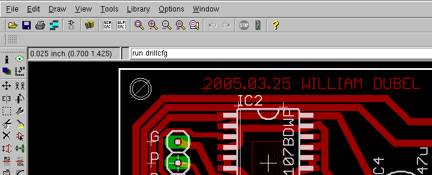
2. Select inches as the units for the output file and click Ok.
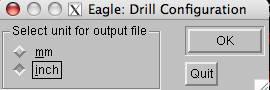
3. This window lists the different sizes of drill bits that are required for your board.
Click Ok.
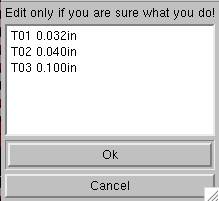
4. Save the .drl file in the same folder as your .brd and .sch files. The excellion cam processor in ttech.cam needs this file to export the requirement information about drill bits.
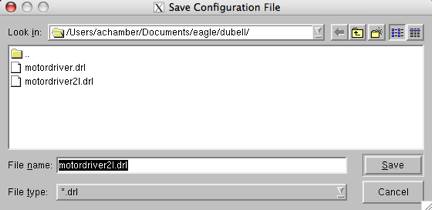
5. Go to File and click on “CAM Processor”
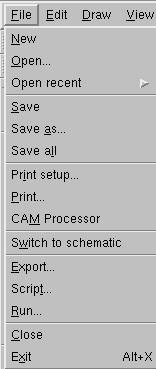
6. In the new window, go to File, Open, and click on “Job…”
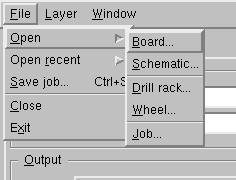
7. Open the ttech.cam file that you download from the IMDL website. After downloading ttech.cam you should have placed it in the cam directory of eagle.
The ttech.cam processor exports three files: the Top layer (.top), Drill layer (.drd) and Keepout layer (.out). These three files are the ones required by IsoPro to make a board on the T-Tech. The files will be placed in the same directory as the .sch and .brd files after you run the CAM processor.
If needed you can change the options in the Style panel. By default Mirror, pos. Coord, and Optimize are selected.
The Nr and Layer panel tells you which layers each file (.top, .drd, and .out) includes. When making the ttech.cam file, I used the dimension layer to define the board size. You can create boards of different shape and size by moving and resizing the white dimension layer lines.
.top layer
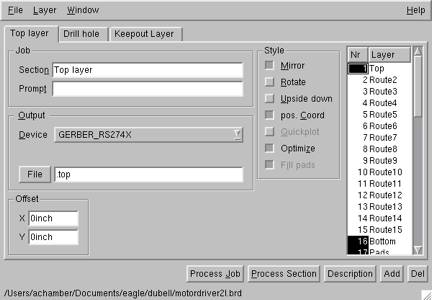
.drd layer
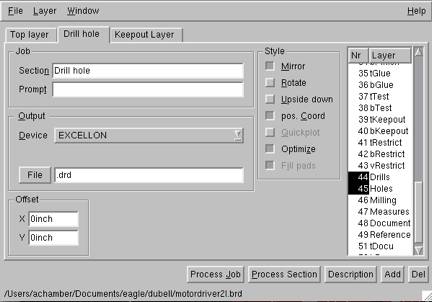
.out layer
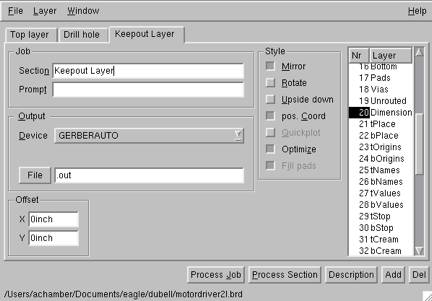
8. To finish, click “Process Job” and give the three files to the TA. From there they can import them into IsoPro using the Auto-detect formatting option.